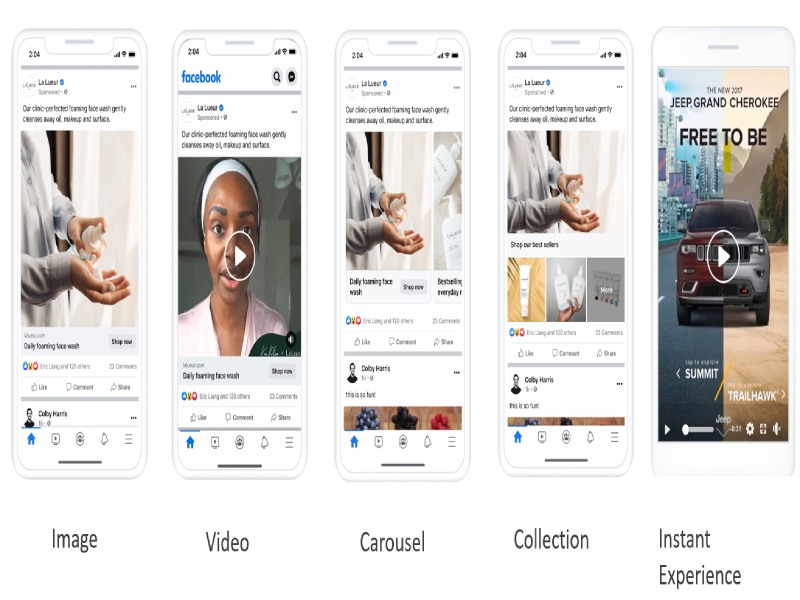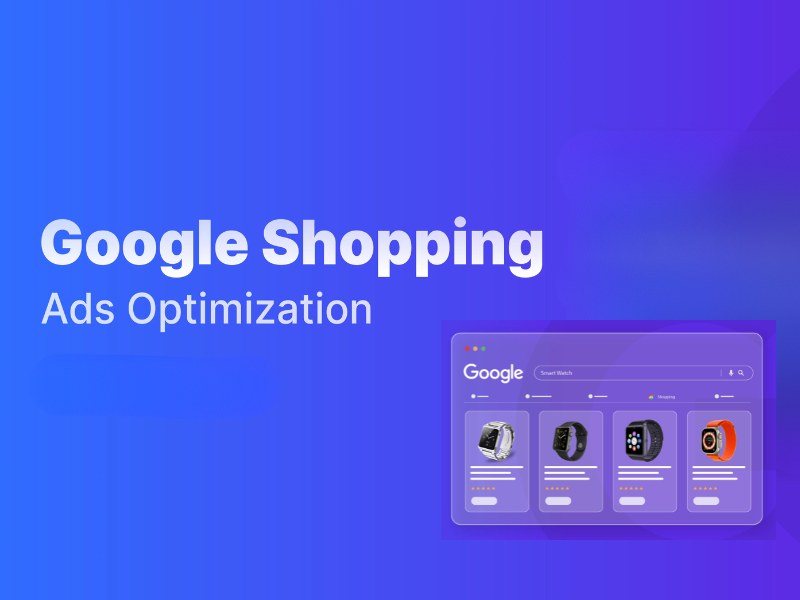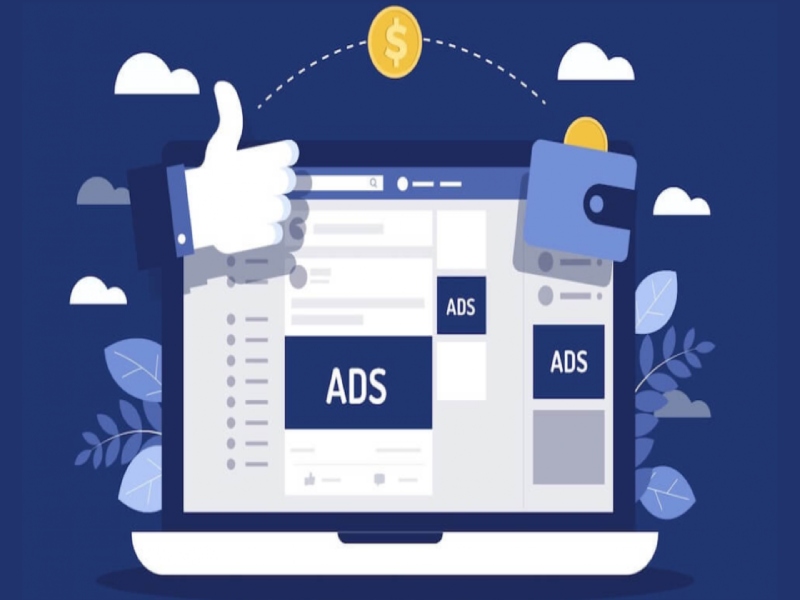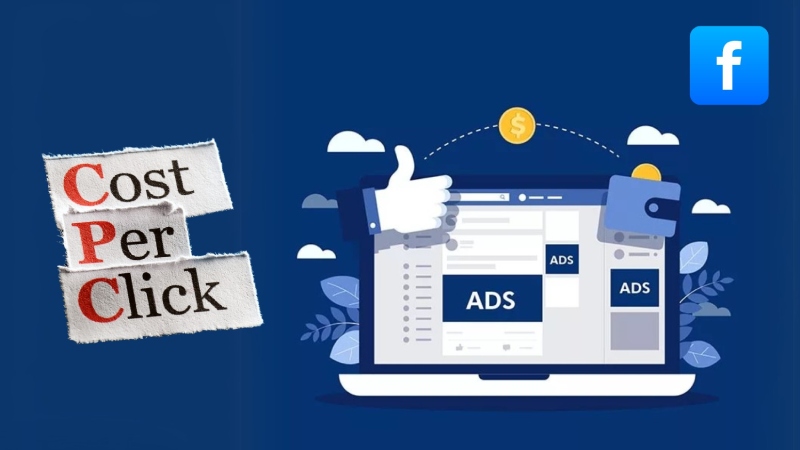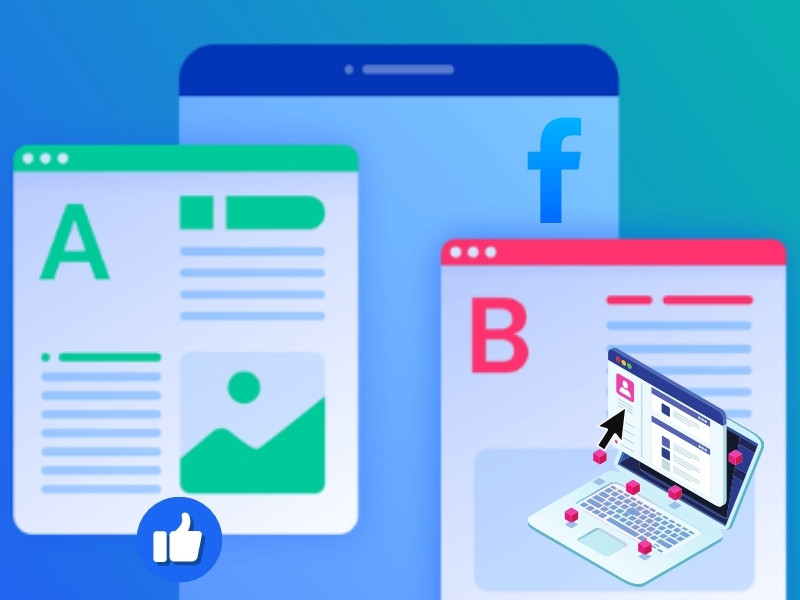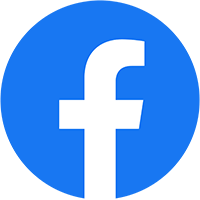In the digital age, using Facebook ads to promote mobile applications has become increasingly popular. However, running ads alone is not enough—you need to understand how to track app installs from Facebook ads accurately to measure performance, optimize your strategy, and maximize profitability. This is a crucial step in analyzing user behavior and improving campaign effectiveness.
Step 1: Integrate the Facebook SDK
The Facebook SDK (Software Development Kit) is a set of software tools provided by Facebook, allowing developers to integrate the platform’s features and services into mobile applications. Essentially, Facebook collects a unique device identifier through the SDK. When someone clicks on a Facebook ad, they are redirected to the App Store or Google Play, and all campaign data is sent back to Facebook.
To measure the number of users who installed the app from each specific ad campaign, the first important task is installing the Facebook SDK. Depending on the operating system (Android or iOS), the SDK setup process will vary.
Required Resources:
- A developer account on Meta.
- Meta App ID.
- App Secret for the Meta application.
- A project that uses UIKit App Delegate for Life Cycle.
Installing the Facebook SDK (iOS)
How to track app installs from Facebook Ads iOS starts with setting up the right tools. Installing the Facebook SDK (iOS) involves the following steps:
- Set up the development environment.
- Use an XML configuration file containing app data to initialize the project.
- Connect App Delegate.
- Run the latest project version in the iOS Simulator.
- Check event tracking in the Event Manager.
Detailed documentation for iOS SDK: Facebook iOS SDK Guide

Installing the Facebook SDK (Android)
How to track app Installs from Facebook Ads Android begins with setting up the Facebook SDK properly. Installing the Facebook SDK (Android) involves the following steps:
- Open Android Studio, create a project, update the manifest file, and enable sharing features.
- Run a sample app test.
- Generate a development hash key to authenticate interactions between your app and Facebook.
- Generate a release hash key to authenticate data exchanges between Facebook and your app.
- Declare the Maven dependency for the Facebook SDK.
- Resolve any issues related to the sample app (if any), save changes, and rerun the sample app to complete the setup.
Detailed documentation for Android SDK: Facebook SDK for App installs Guide – Android
Step 2: Set Up App Events in Facebook Events Manager
After integrating the Facebook SDK, you can set up in-app event tracking using one of the following methods:
Manually Adding Event Code
- Access Meta Events Manager.
- In the left menu, click Data Sources and select your app name or ID.
- In the top-right of the activity graph, click Manage Aggregated Event Measurement.
- Next to Facebook SDK, open the dropdown menu and click Edit Configuration.
- Select the appropriate app category.
- Add or remove events from the displayed list.
- For Advanced Matching, choose to enable or disable it.
- Click Continue.
Choose Self-Install or Request Developer Setup to complete the process.

Using Event Suggestions from the App
- Go to Events Manager.
- Select Data Sources from the left menu and choose your app.
- Click Settings.
- Enable Event Suggestions.
- Click Overview, select Add Event, then click Review Suggested Events.
- Review events and select the ones you want to add.
- Click Add Event and then Done to finalize.

Using the Code-Free Event Setup Tool
- Log in to Meta Events Manager.
- Click the Data Sources icon.
- Select the correct data name and ID.
- Click Manage Integrations, open the dropdown menu, and choose Set Up Events Without Code.
- Click Get Started, select the app, and then click Start Setup.
- Connect Event Manager and the app by shaking the phone.
- Select an app category and add relevant events.
- If an event is not listed, manually add it via the web interface.
- Follow on-screen instructions to complete the process.
- Review steps and finalize the setup.
Events will appear in Events Manager within 30 minutes after setup.

Step 3: Create App Install Facebook Ads
- Open Facebook Ads Manager.
- Create a new campaign and select the App Promotion objective.
- In the ad group settings, enable the App Install event tracking.
- Configure other important settings such as budget, bid strategy, targeting, etc.
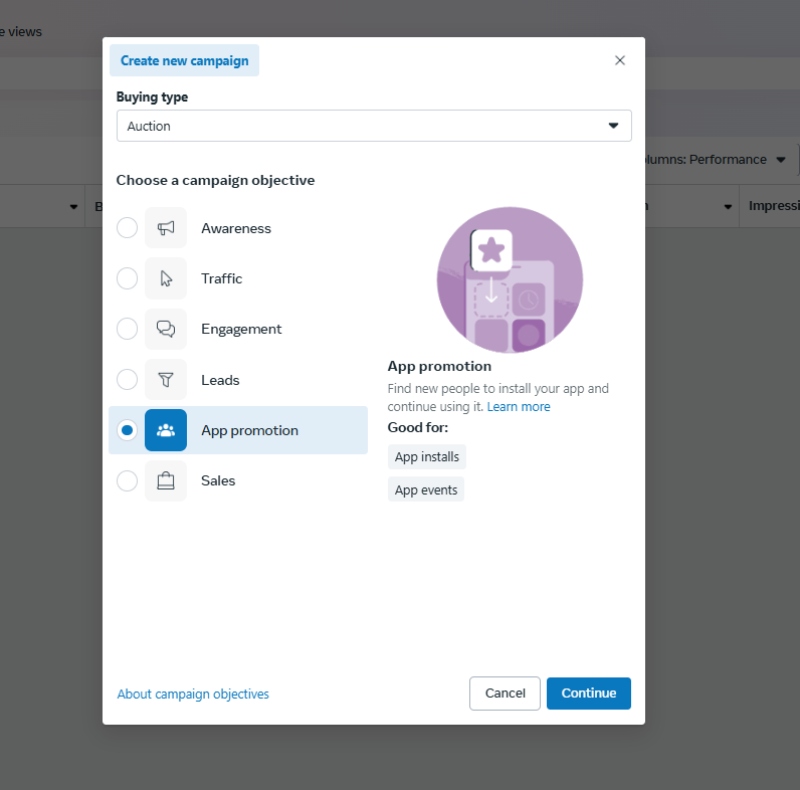
Step 4: Track and Analyze Results
Once all steps are completed, the final task is to monitor and analyze the performance of your app install ad campaign.
Through the Facebook SDK and Facebook Ads Manager, you can measure important metrics such as:
- Number of installs
- Cost per install (CPI)
- Conversion rate
- Return on investment (ROI)
If CPI is too high, focus on refining your target audience and optimizing your budget based on the most effective time slots. If the click-through rate (CTR) is lower than expected, consider refreshing ad creatives, testing multiple headlines, and optimizing ad placements for better results.
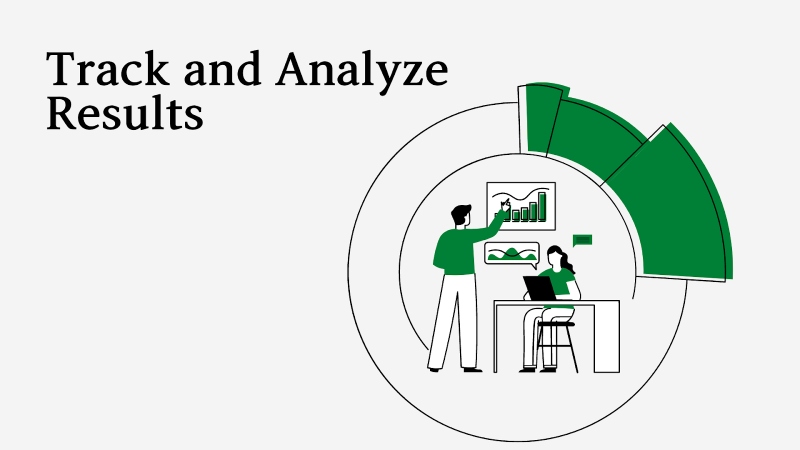
Additional Tips
- Apply Deep Linking: Deep linking is a mobile app technology that allows users to be directed to a specific in-app page when they click on an ad. This improves the user experience and shortens the conversion funnel.
- Run A/B Testing: By testing different ad elements (e.g., images, headlines, call-to-action), you can compare performance and identify the best-performing variant to enhance overall campaign effectiveness.
- Track More Than Just Installs: Besides app installs, consider monitoring other key events like:
- Conversions
- User engagement
- App opens
- Integrate with Facebook Analytics: Ensure your app events are being tracked accurately by linking to Facebook Analytics for deeper insights.
- Alternative Tracking Methods: If you prefer not to use the Facebook SDK, you can track app installs through:
- Mobile Measurement Partners (MMPs)
- View-Through & Click-Through conversions
These methods require setting up tracking URLs with UTM parameters, though they may not be as accurate as the SDK-based approach.
Tracking app installs from Facebook Ads is not just about measuring campaign performance – knowing how to track app installs from Facebook Ads provides valuable insights to optimize the user experience and boost conversion rates.We hope this guide from NEMI Ads has helped you understand this crucial process. Stay tuned for more insightful content from NEMI Ads!