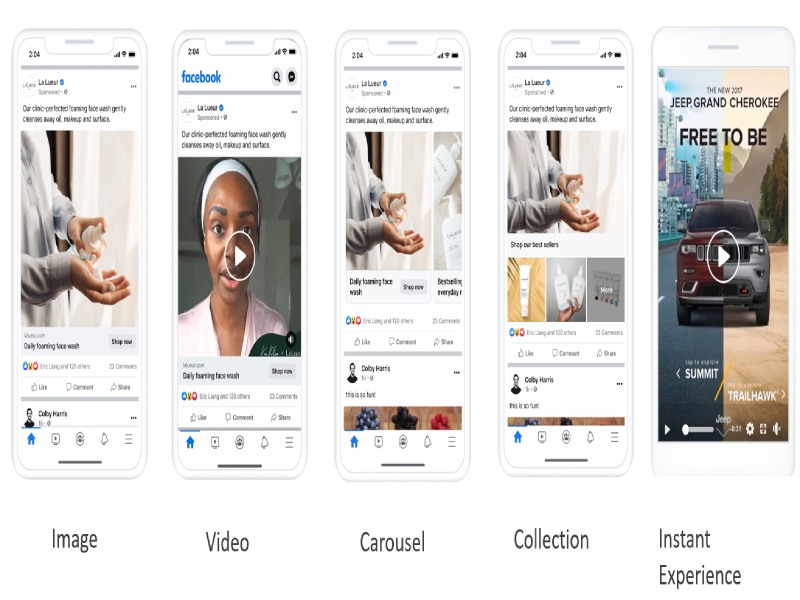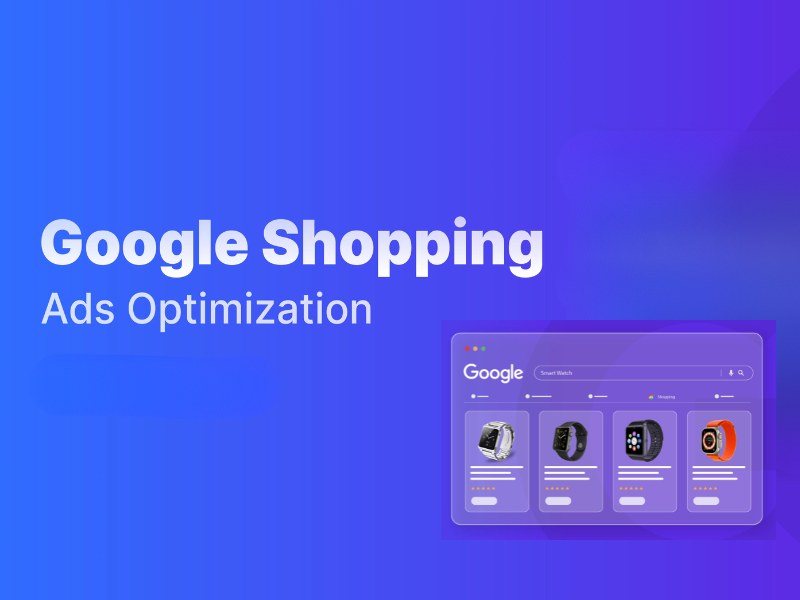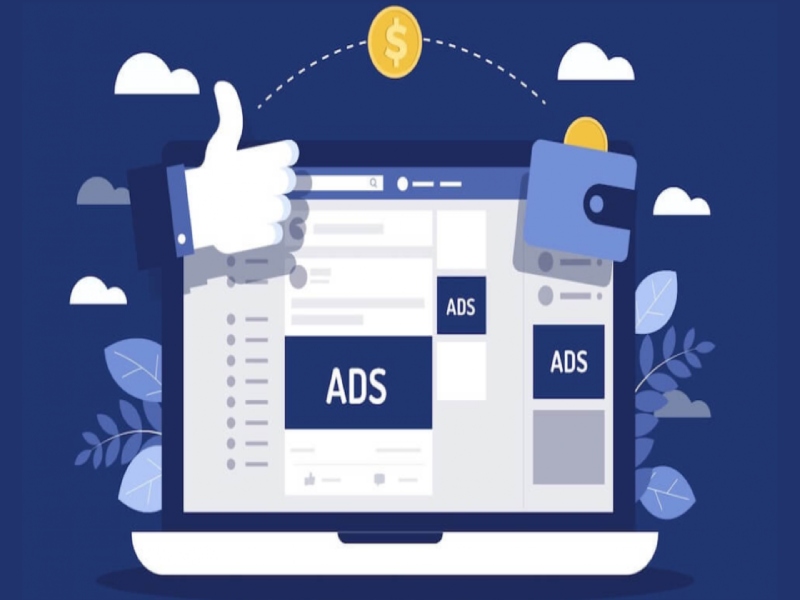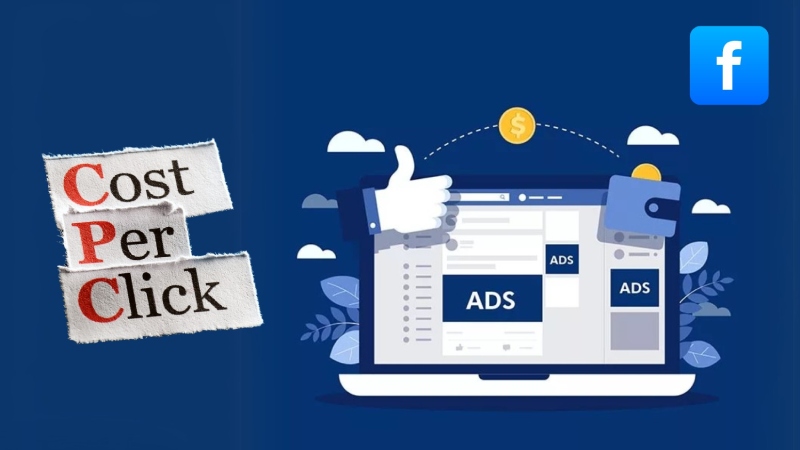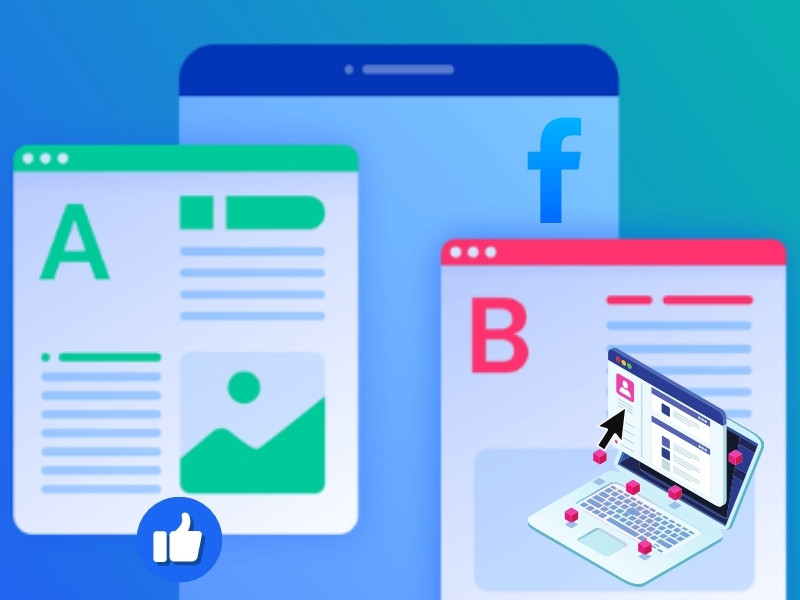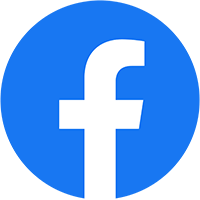The Facebook Ads Search Tool is essential for digital marketers and small business owners looking to analyze competitors and trends. This guide provides step-by-step instructions on using the Facebook Ads Library, finding specific ads, and utilizing search tools to improve your campaigns and stay ahead of your competition.
1. Is There A Way to Search Facebook Ads?
Yes, you can search Facebook ads using the Facebook Ads Search Tool or the Meta Ads Library. These tools allow you to explore and analyze ads from various advertisers, helping you gain insights and improve your own campaigns.
1.1. What is the Facebook Ad Search Tool – Meta Ad Library Tool?
The Meta Ad Library is a comprehensive database of ads running across Meta platforms like Facebook, Instagram, and WhatsApp. It allows users to search for ads by category, including competitor ads and branded partnerships. For ads related to social issues, elections, or politics, it offers detailed insights such as spending, reach, and sponsor information. This makes it a valuable tool for analyzing industry trends and understanding ad strategies.
1.2. What Features Does the Facebook Ad Search Tool Offer?
With the Facebook Ads Search Tool, you can:
- Search by Location or Region: Filter ads based on a specific country or region. This allows you to analyze how ads perform in different locations.
- Categorize Ads by Type: Sort ads into different categories such as regular ads, political ads, or social issue-related ads. This makes it easier to target your search based on the ad type.
- Search by Keywords or Company Name: Analyze competitors or find campaigns similar to those you are planning by searching using relevant keywords or company names.
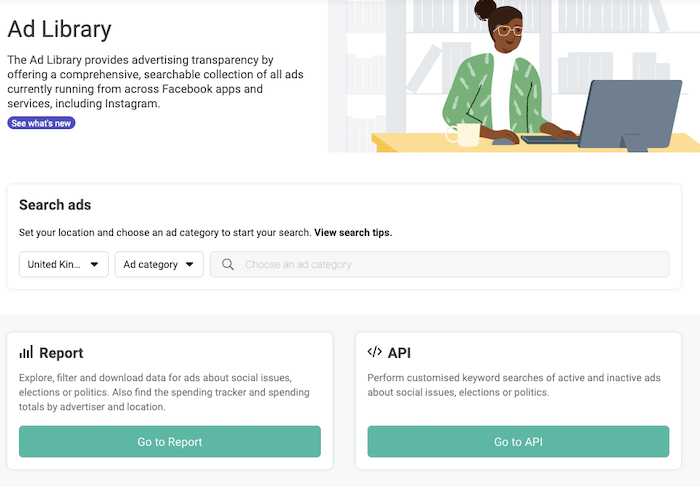
The Facebook Ad Search Tool offers a range of benefits that can help you stay competitive in the advertising landscape. Here’s why using this tool can significantly enhance your ad strategy and results.
- Understand your competitors: The Facebook Ads Search Tool gives you a closer look at how your competitors are running ads. By examining their strategies, you can learn from their strengths and identify areas they might be overlooking. This helps you gain a competitive edge.
- Gain creative inspiration: Looking for new ideas? The tool allows you to explore successful ads, particularly popular ones that are trending. By reviewing these ads, you can draw inspiration for your own creative campaigns and tap into current trends.
- Fine-Tune your target audience: By searching for ads targeting the same audience as yours, you can better understand who your competitors are reaching. This enables you to adjust your targeting strategy to ensure your ads are reaching the right people, enhancing campaign efficiency.
- Optimize your ads: By analyzing the ads in your industry, you can learn what types of copy, visuals, and calls-to-action (CTAs) are most effective. With these insights, you can optimize your own ads, improving their performance and ultimately boosting your ROI (Return on Investment).
2. How to Effectively Use the Facebook Ads Search Tool to Find Keywords?
2.1. Meta Ad Library
2.1.1. How to search and filter Ads?
Step 1: Access the Meta Ad Library
Go to the official Meta Ad Library website using your browser.
Step 2: Select the Country
Choose the country whose ads you want to explore. This step ensures your search is specific to the location you’re interested in.
Step 3: Choose an Ad Category
In the “Ad Category” menu, select All Ads. This option allows you to view a wide range of advertisements, not limited to a particular type or topic.
Step 4: Enter Your Search Query
Use the search bar to input specific keywords, company names, or ad content. For example, you can type a competitor’s name, a brand, or relevant industry terms.
Step 5: Review Ad Details
Click on View Ad Details for any ad that interests you. This opens a detailed view where you can see:
- Images or videos included in the ad.
- The launch date of the ad.
- Its current status (active or inactive).
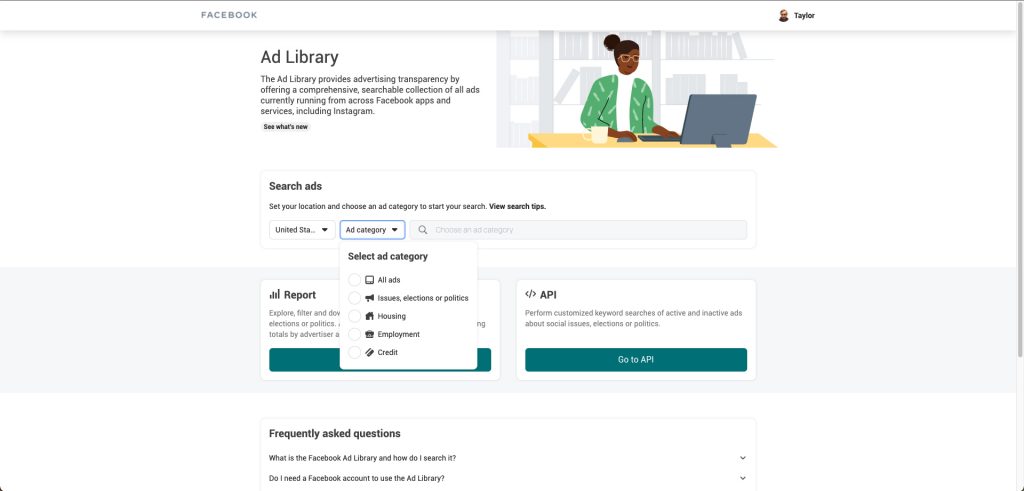
2.1.2. Search for ads on sensitive topics
To search for ads related to social issues, elections, or politics, you can use the Meta Ad Library by following these steps:
Step 1: Access the Meta Ad Library
Navigate to the Meta Ad Library using your web browser.
Step 2: Select the Country
Choose the country where the ads related to sensitive topics, such as social issues, elections, or politics, are being run.
Step 3: Choose the Appropriate Ad Category
From the Ad Category menu, select Issue, Election, or Politics. This category filters out ads specifically related to these sensitive areas.
Step 4: Enter Your Search Query
Type relevant keywords or the name of the Facebook page associated with the individual or organization running the ads. For example, you can search for a political candidate, advocacy group, or specific issue-related campaigns.
Step 5: Analyze Search Results
Browse the results and click on any ad for more details. You can view:
- The organization or individual responsible for the ad.
- The ad content, including visuals and text.
- Additional spending details, such as how much was spent on the ad and its estimated reach.
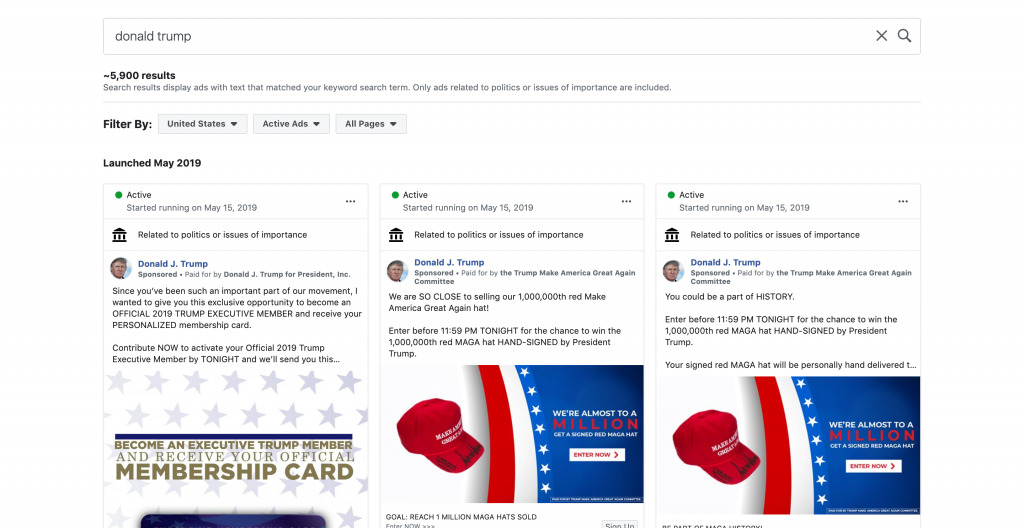
2.1.3. How to check if an ad group has been deleted?
Step 1: Access Ads Manager
Go to your Ads Manager by logging into your Meta Business account.
Step 2: Open the Search and Filter Bar
Click on the Search and filter bar at the top of your Ads Manager dashboard to begin searching for specific ad groups.
Step 3: Filter by Ad Group Delivery
In the filter options, click on Delivery and select Ad group delivery from the dropdown menu.
Step 4: Select the ‘Is’ Option
Choose Is from the next dropdown to specify the ad group’s status.
Step 5: Choose ‘Deleted’
Click to select the checkbox next to Deleted. This will filter your results to show only the ad groups that have been deleted.
Step 6: Apply the Filter
Click Apply to finalize the filter and view the results. If the ad group has been deleted, it will appear in the list within Ads Manager.
By following these steps, you can easily identify any deleted ad groups in Ads Manager. This is particularly helpful for tracking ad group performance and ensuring that campaigns are running as intended. In summary, the Meta Ad Library tools are powerful for searching ads across various platforms, including ads related to social, political, and other sensitive issues.
3.2. PowerAdSpy
PowerAdSpy is one of the largest and most robust ad databases available today, featuring over 50 million ads from 100+ countries. With 50,000 new ads added daily, it is the first and largest ad database of its kind. This platform supports multiple social media channels, including Facebook, Instagram, YouTube, Google Display Network (GDN), Reddit, Quora, and native ads, providing a broad spectrum of ad data for analysis.
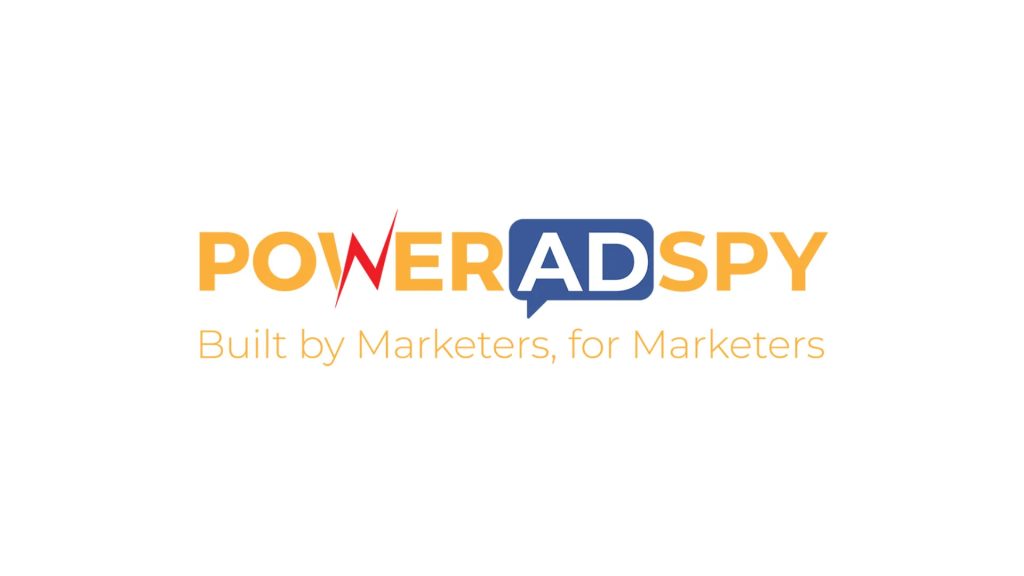
Key features of PowerAdSpy
1. Target Audience Search
PowerAdSpy allows you to search ads based on specific audience characteristics such as:
- Age
- Interests
- Keywords
- Competitor names
This helps you gain insights into the type of ads targeting similar audiences, giving you a competitive edge by analyzing strategies in your market.
2. Campaign results
You can track both active and past campaigns on PowerAdSpy, gaining access to:
- Landing pages used in the campaigns.
- Campaign performance metrics such as reach, engagement, and conversion rates.
This feature helps you analyze which ad strategies are performing best in your industry and how you can implement similar approaches.
3. Copy and deploy
PowerAdSpy’s ability to let you copy and implement successful ads is a key advantage. By referencing ads that have already achieved success, you can apply proven strategies to your campaigns, optimizing ad performance and reducing advertising costs.
PowerAdSpy also offers a great way to search for Facebook ads using exact or relevant keyword phrases. This feature is particularly useful for businesses looking to track the performance of specific ad keywords and optimize their strategies. With its focus on multiple ad formats, such as videos, photos, slideshows, and GIFs, PowerAdSpy helps businesses across industries achieve greater brand awareness, increase reach, and boost business growth.
4. 3 Tips to Search from Facebook Ads Search Tool
The Facebook Ads Search Tool offers a range of features that provide valuable data about active and past advertisements. Here are some key data points you can access:
- Ad Status: Check whether an ad is currently running or has been stopped.
- Launch Date: See when the ad first appeared.
- Ad Preview: View how the ad appears to the target audience.
- Ad Details Link: Access more information about the ad and the page running it.
Tips for Effective Search
1. Download data and track spending activity
You can use the Reports feature in the Ads Library to download data and track ad spending. This is especially helpful for ads related to social issues, elections, or politics, where you can view both the total spending and spending activity over time. By monitoring ad spend, you can identify patterns and assess the effectiveness of the ad campaigns.
2. Customize your search
The Facebook Ads Search Tool allows you to customize your search using the API. You can filter ads based on specific criteria such as:
- Target audience
- Country
- Language
This helps you refine your search to find the most relevant ads that match your campaign goals or industry.
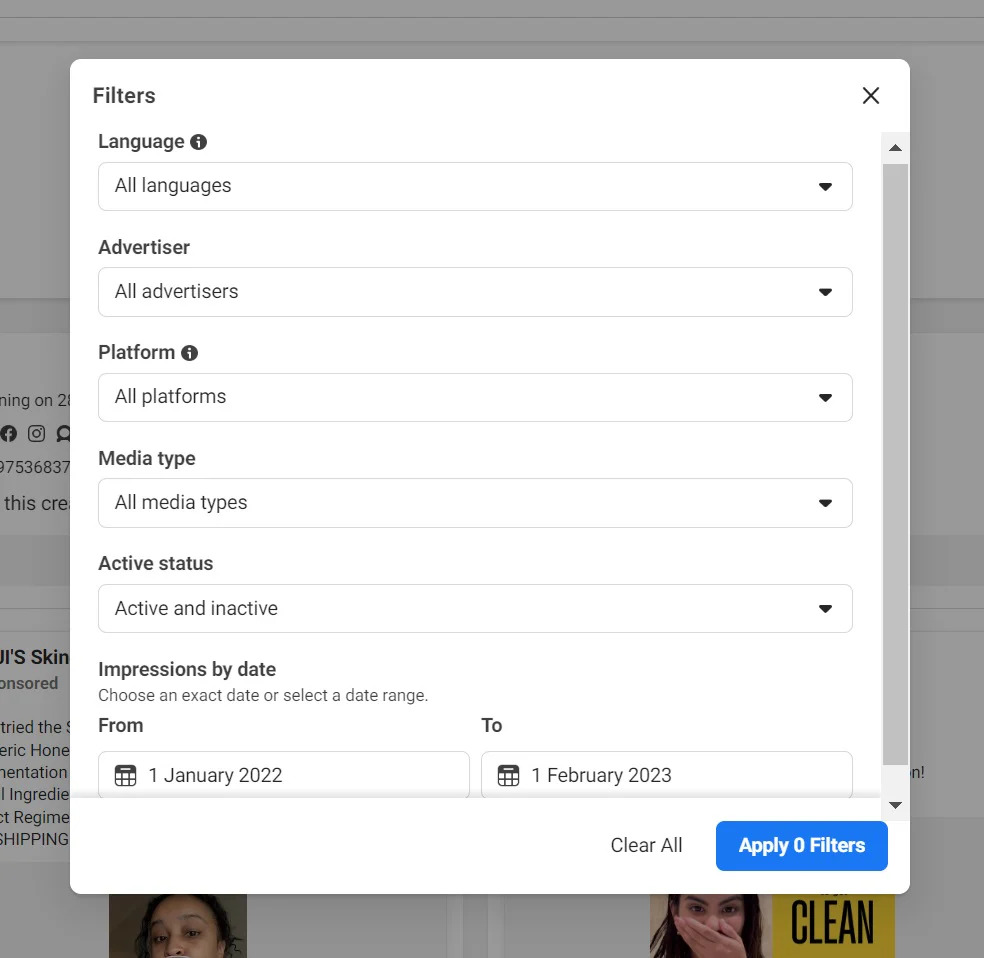
3. Search for branded content
You can also search for branded content on the platform, such as articles, posts, videos, and other media associated with specific brands. Use this method to find ads featuring popular brands across Facebook or Instagram. Additionally, you can filter results by app (Facebook or Instagram) or by date, making it easier to track campaigns over time.
5. FAQs about the Facebook Ads Search Tool
Can I search ads on Facebook?
Yes, you can search Facebook ads using the Meta Ad Library, which is a searchable database of all active and past ads on Facebook, Instagram, WhatsApp, and other Meta platforms. The tool allows you to filter ads by criteria such as keywords, target audience, and ad status.
How do Facebook ads know what I searched?
Facebook ads seem to “know” what you searched because of data tracking. Here’s how it works:
- Pixel tracking: Many websites use a tool called Facebook Pixel. When you visit those sites, the Pixel tracks your activity and shares that data with Facebook.
- Browser cookies: Your searches and browsing history are often tracked by cookies, which can inform the ads you see.
- Ad preferences: Facebook uses your activity on their platform and partners’ apps/sites to show you ads that match your interests.
- Cross-device tracking: If you’re logged into Facebook on multiple devices, your activity can be linked across them.
What is the Meta Ad Library and how do I search it?
The Meta Ad Library is a comprehensive platform that collects all ads running across Meta’s platforms. It allows users to search for ads by category, keyword, or even specific organizations or competitors. You can filter results by ad status, campaign dates, and more to gain insights into active campaigns. To learn more about using the Meta Ad Library, refer to: What is the Meta Ad Library and how do I search it?
We hope this article has helped you understand how to use the Facebook Ads Search Tool effectively. By leveraging strategies based on data from this tool, you can stay ahead of competitors, spot emerging trends, and boost the performance of your ads. Don’t forget to continue following NEMI Ads for the latest strategies and advertising tools!