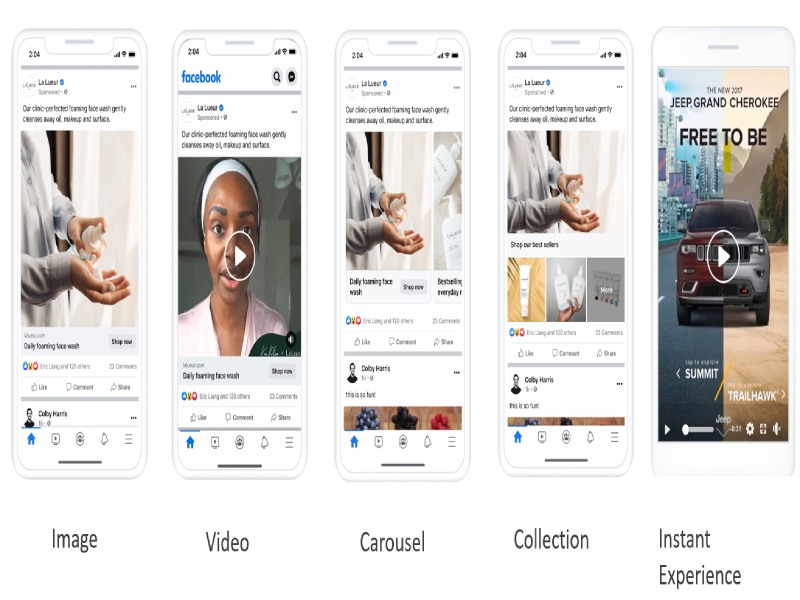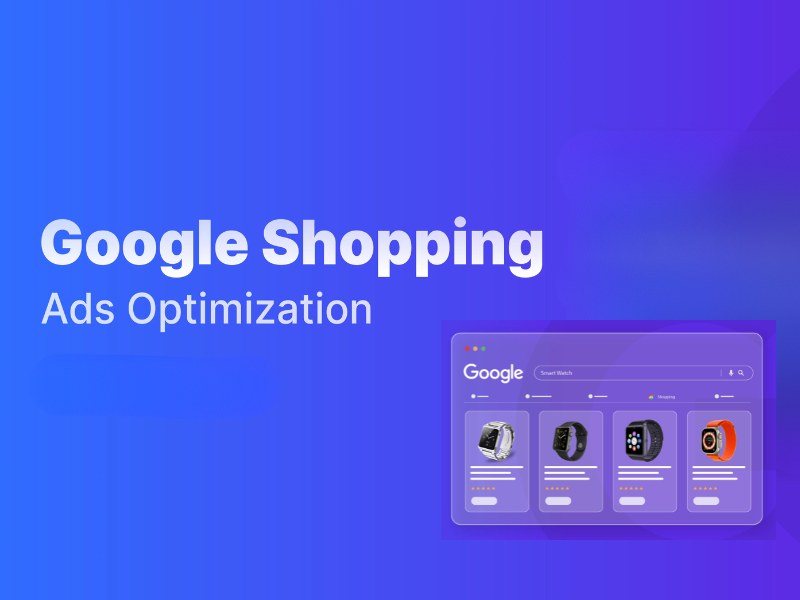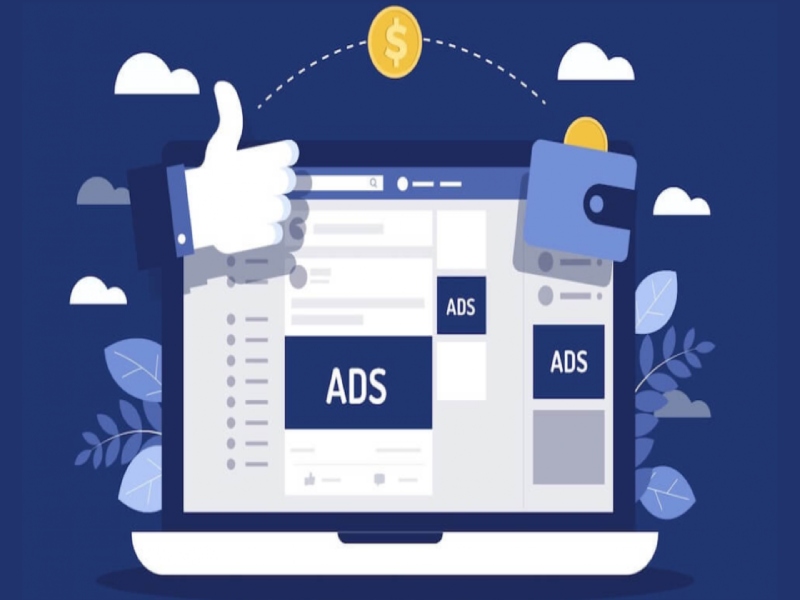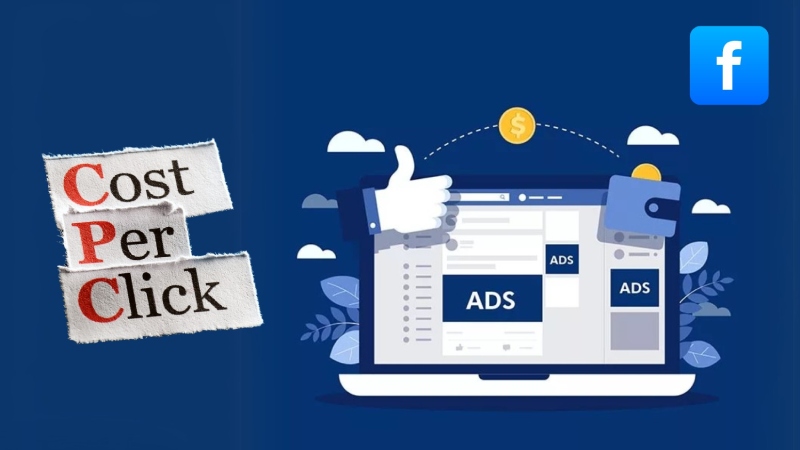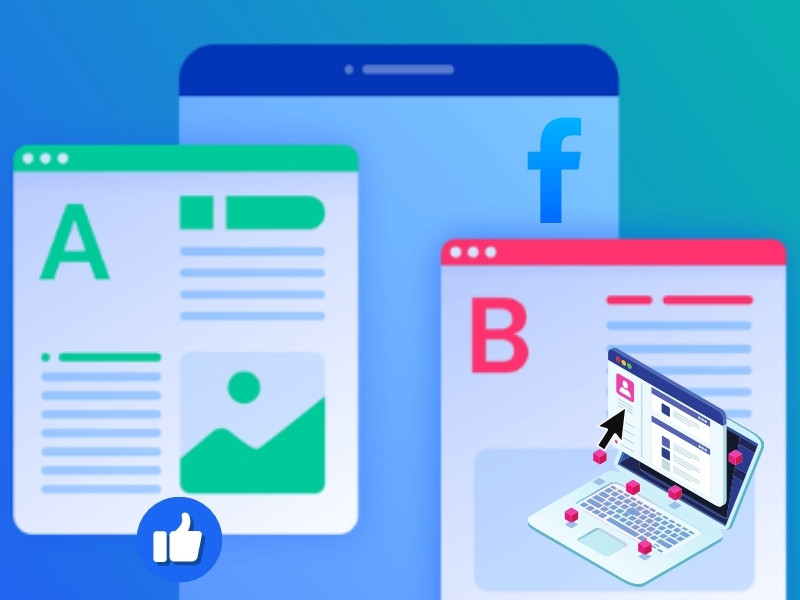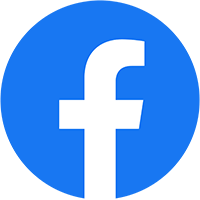Facebook Ads for YouTube Channel is a powerful tool for boosting views and driving traffic to your videos. However, many YouTubers struggle with the technical steps and optimization needed for successful campaigns. In this guide, NEMI Ads will simplify the process with a proven guide and actionable tips on how to promote YouTube videos with Facebook ads. Let’s dive in!
1. How can I promote my Youtube channel on Facebook?
Running Facebook Ads is an effective way to promote your YouTube channel, whether you’re aiming for more views or attracting Youtube subscribers. Here’s why:
- Precise targeting: Facebook Ads let you reach your ideal audience based on demographics, interests, and behaviors, ensuring your ads are shown to those most likely to engage with your YouTube content.
- Cost-effective: Compared to platforms like Google Ads, Facebook Ads are often more affordable, making it a budget-friendly option for YouTubers looking to grow their channel.
- Video-friendly algorithm: Facebook prioritizes video content, so promoting YouTube videos can result in higher visibility and engagement.
- Easy tracking: Meta Ads Manager provides real-time metrics like clicks, views, and engagements, helping you keep track and optimize your campaign for better results.
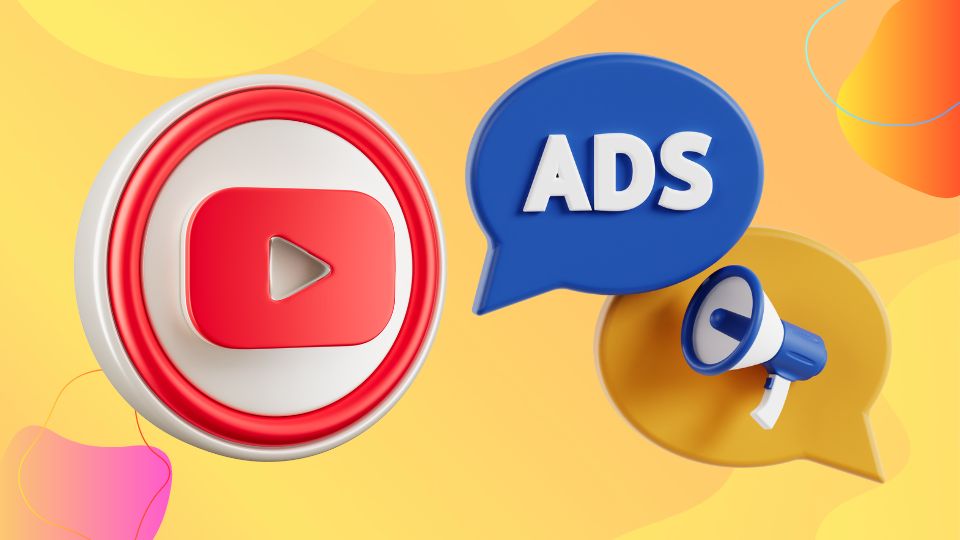
2. Step-By-Step Guide to Efficiently Promoting YouTube Channels with Facebook Ads
Using Facebook ads to promote your YouTube channel requires a structured approach. This guide will walk you through each step, from account setting to targeting and budgeting, ensuring your ads are set up for success.
2.1. Setting Up Your Facebook Ad Account
Before launching any ad campaign, you need a Facebook Ad account. Here’s how to create facebook page for youtube channel:
- Go to Meta Business Suite or Facebook Business Manager to access Business Settings.
- Click on Business Settings in the top-right corner.
- Under the Accounts tab, select Ad Accounts.
- Click Add, then choose Create a New Ad Account.
- Fill in the necessary details, including the ad account name, currency, and time zone, then click Create.
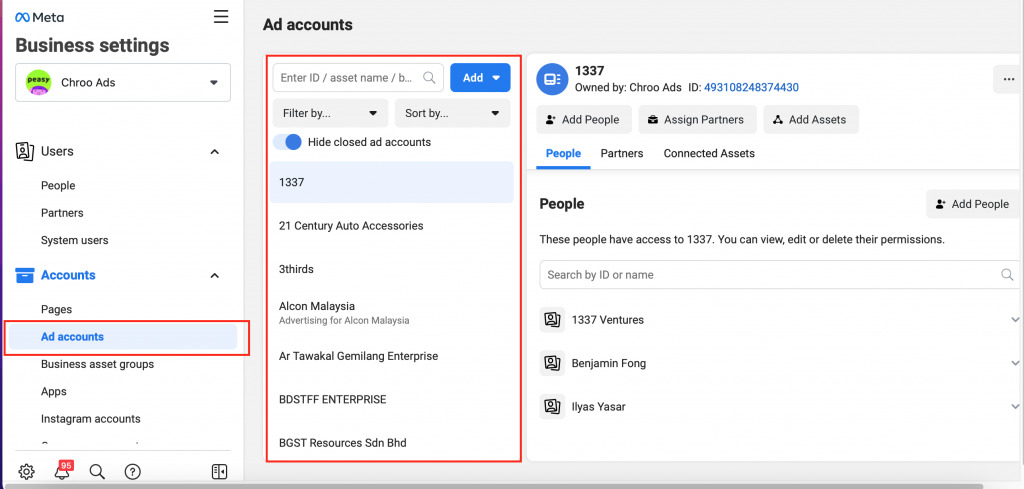
2.2. Choose Campaign’s Objectives
Selecting the right objective is crucial as it guides Facebook’s algorithm in distributing your ad to achieve your goals. For YouTube promotion, consider objectives like:
- Traffic: To drive users to your YouTube channel or a specific video.
- Video Views: To maximize the number of views for your video content.
To choose an objective, click on Create New Campaign in Ads Manager, select your campaign objective (e.g., Traffic or Engagement), and then click Next.
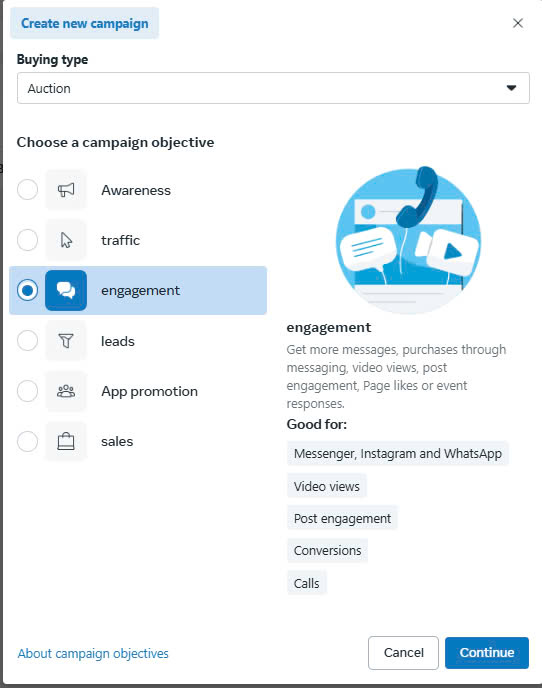
2.3. Set your Budget and Schedule
Setting a budget and defining a schedule ensures your campaign stays within spending limits while optimizing ad delivery. You can manage the budget at two levels:
- At the ad set level:
- In Ads Manager, create or edit an ad campaign.
- Navigate to the Budget & Schedule section, then click Edit to access the Budget Scheduling option.
- Select Increase budget over specific time periods.
- Enter the specific time frame for when you want to increase the budget.
- Choose whether to increase the daily budget by a percentage or by a fixed amount.
- If needed, click Add another time period to set additional intervals.
- Once finished, click Publish to apply the changes.
- At the campaign level:
- In Ads Manager, create a new campaign or edit an existing one.
- Enable Advantage Campaign Budgets, budget scheduling will be set at the campaign level.
- Click Edit to manage the budget over time.
- The remaining steps are similar at the ad group level.
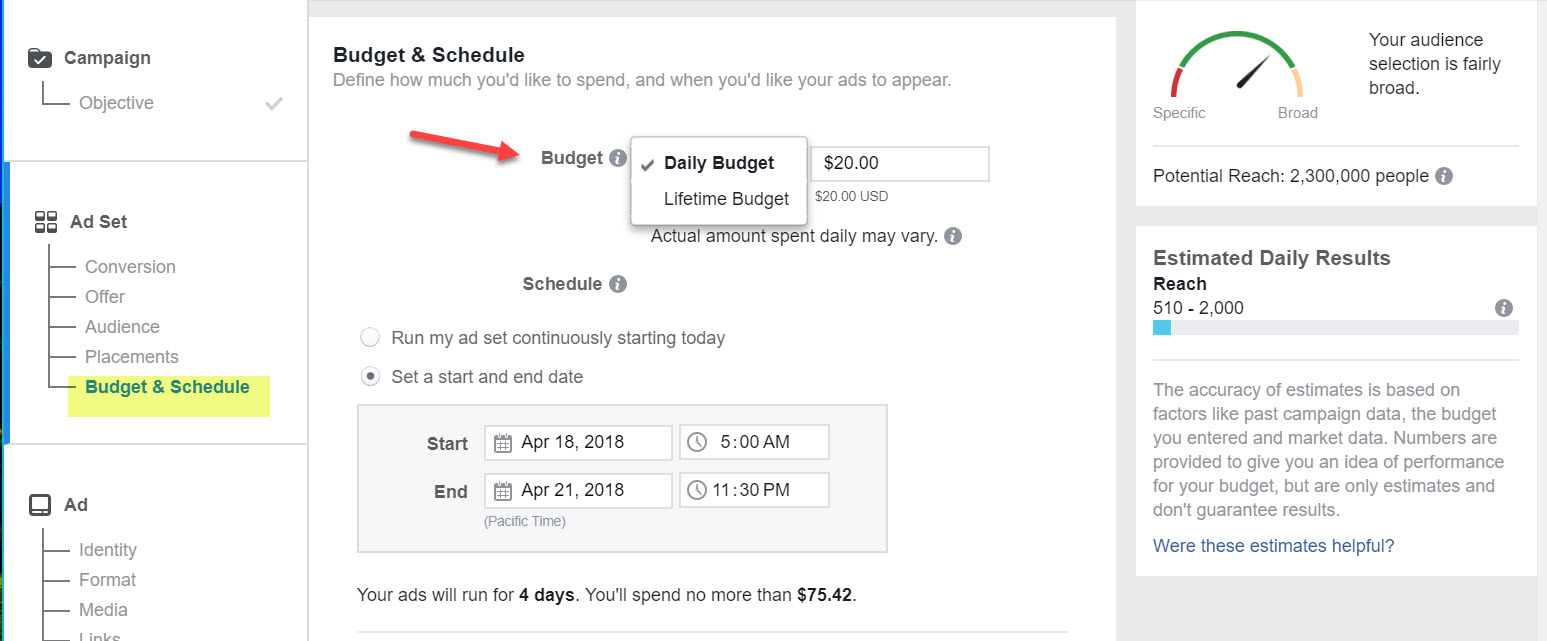
2.4. Identify your Target Audience
Identifying and targeting the right audience based on demographics, interests, and behaviors is crucial for maximizing views and interactions with your YouTube videos.
For example, if you run a fitness YouTube channel that focuses on gym workouts for women, you can target an audience like this:
- Age: 18 to 35 years old.
- Interests: “Fitness,” “Gym,” “Yoga,” “Cardio,” “Bodybuilding,” “Health & Fitness,” “Nutrition,” “Sportswear,” “Gym Equipment”.
- Behaviors: Watching or engaging with fitness-related videos on Facebook, or following fitness influencers and KOLs.
Here’s how to set up your audience:
- After selecting your campaign objective, go to the Ad Set level.
- Define your audience based on Location, Age, Gender, and Language.
- Click on Detailed Targeting.
- Add relevant demographics, interests, or behaviors by typing suggestions or browsing through categories.
Additionally, you can narrow your audience further by specifying that the audience must match at least one of the selected interests. This approach ensures your ads reach the right individuals.
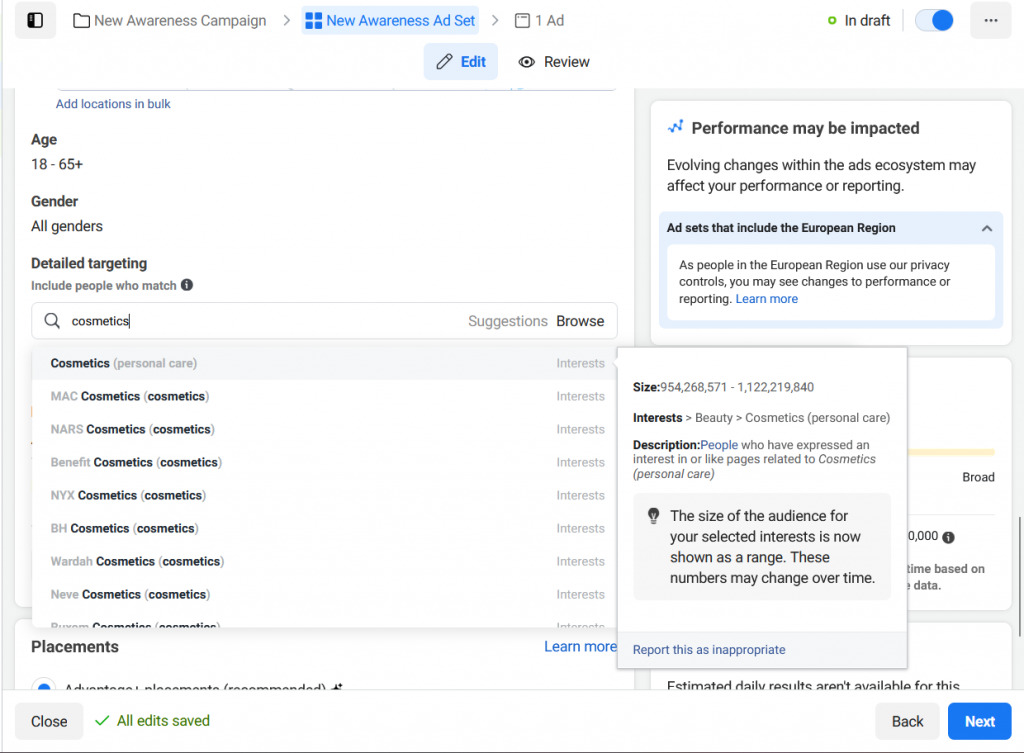
2.5. Choose the Ad Placements
Selecting the correct ad placements is key to increasing the visibility of your ad and boosting clicks to your YouTube channel. Facebook Ads allows you to choose from multiple placements, such as Facebook, Instagram, Audience Network, or Messenger, ensuring your ad reaches potential viewers across platforms.
To choose your ad placements, following these steps:
- At the Ad Set level, navigate to the Ad Placements section. For best results, select Advantage+ Placements (recommended), as it optimizes budget allocation and maximizes ad visibility across different platforms.
- Alternatively, you can choose Manual Placements to exclude certain platforms if needed.
- Use the dropdown menu to filter placements by devices, limiting your ads to either mobile or desktop.
- If you wish to exclude certain placements, uncheck the boxes next to Facebook, Messenger, Instagram, or Audience Network.
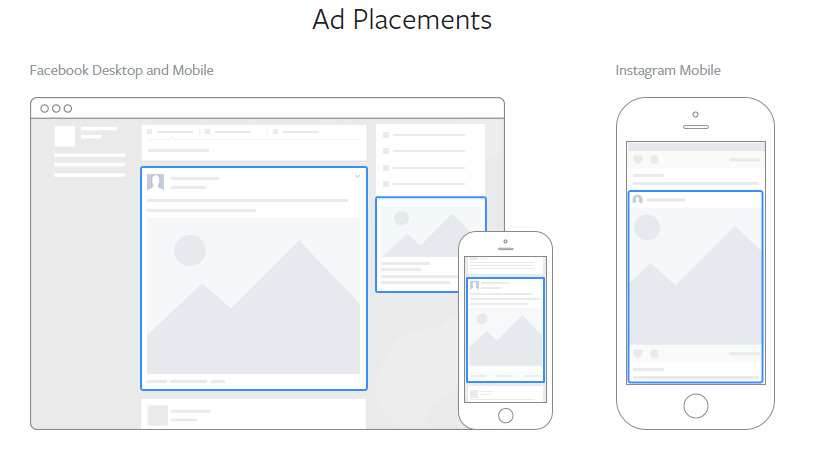
2.6. Preview and Launch the Ad Campaign
Before launching your Facebook Ads for YouTube channel, it is essential to preview the ad to ensure everything is set up correctly. This step allows you to make any necessary adjustments before it goes live.
Here’s how to preview and launch your ad campaign:
- Navigate to your Ads Manager and select the campaign you are working on.
- Check the box next to the specific ad you want to preview.
- Click on Ad Preview in the action bar at the top of the main panel.
- Use the dropdown menu or arrow keys in the preview window to see how your ad will appear across different platforms (Facebook Feed, Instagram Stories, Messenger, etc.).
- Once your ad looks perfect in each placement, click Publish.
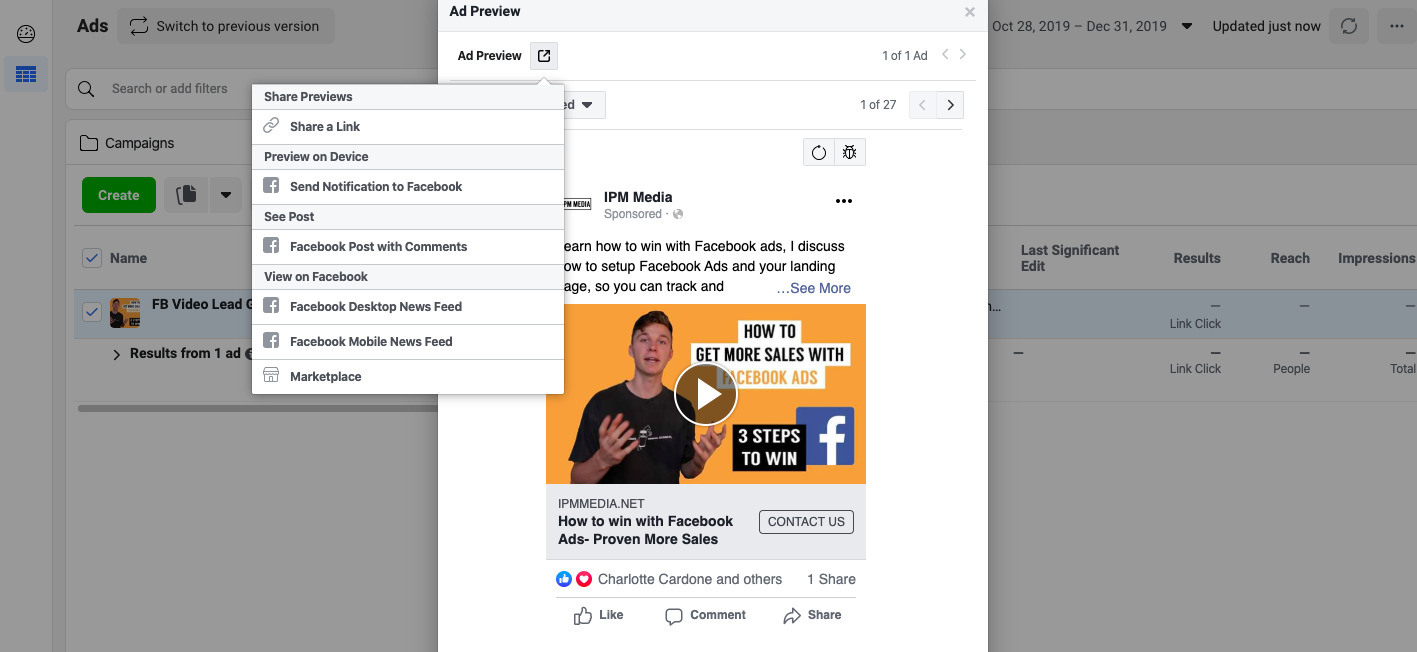
2.7. Track your Analytics Data and Set Up Reports
Once your ad campaign is live, tracking data such as click-through rate (CTR), video views, cost per click (CPC), and cost per view (CPV) helps you evaluate the effectiveness of your ads and refine your strategy as needed.
Follow these steps to track ad performance via Meta Ads Manager:
- Go to your Ads Manager dashboard, click on the Campaign, Ad Set, or Ad you want to analyze.
- Click on View Charts to see a comprehensive breakdown of your ad performance.
- In this expanded view, you can see detailed information about Performance, Demographics, Platform, and Delivery for the campaign, ad set, or individual ad you selected.
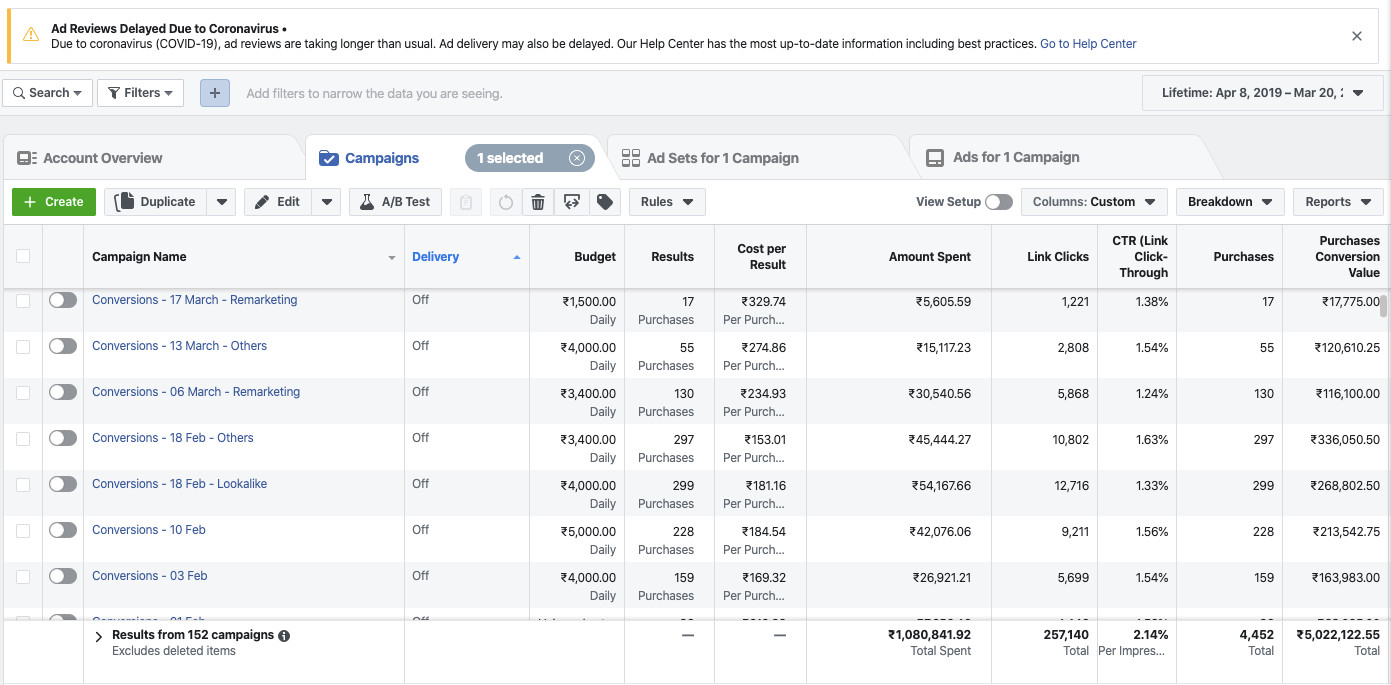
>> Need expert support to optimize your YouTube channel ads? Contact the Nemi Ads team today for professional guidance on how to promote your Youtube video on Facebook!
3. 4 Proven Tips to Optimize Facebook Ads for Youtube Channel
Besides understanding the process of how to grow your YouTube channel using Facebook ads, applying effective tips can give your channel a competitive edge, attract more viewers, and increase subscriptions. Here are four key strategies to help you optimize your Facebook ads for YouTube channel.
3.1. Target by Location and Age
Utilizing insights such as location and age from YouTube’s Channel Analytics allows you to reach the right viewers and improve ad performance.
- Location: Use YouTube’s analytics to determine specific countries or regions where your audience is most active. Access this by checking the “Top Countries” section in your Audience Analytics.
- Age: Identify the two main age groups of your viewers in the “Age and Gender” section under Audience.
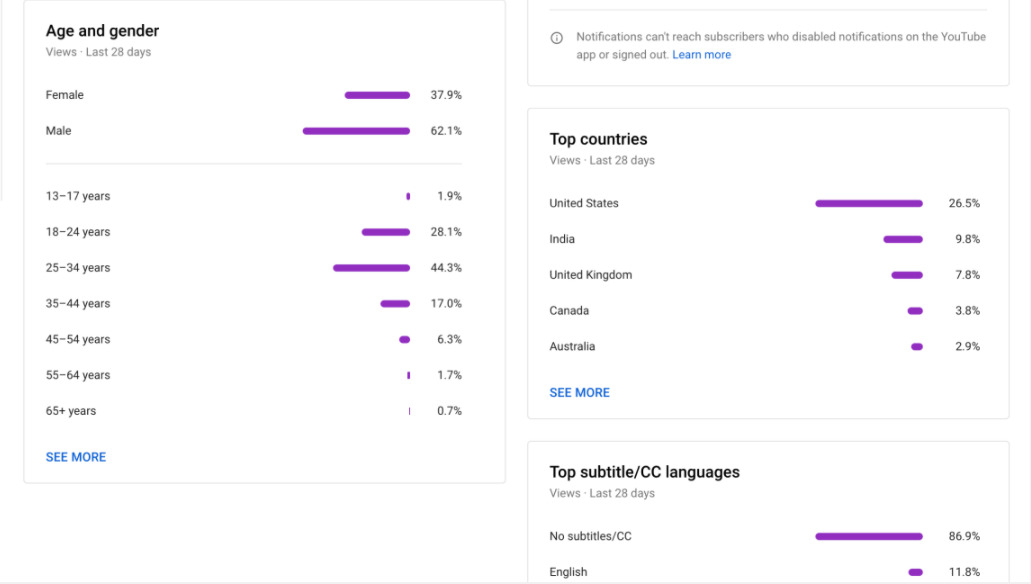
3.2. Create Subscriber Link
Many advertisers wonder, “How to share my YouTube channel link on Facebook” to maximize reach and engagement. One effective method is to create a subscriber link—a simple yet powerful tactic to increase subscriptions. When users click this link, they’re prompted with a direct option to subscribe to your YouTube channel, increasing the likelihood of conversion (Note: This feature is not available on mobile phones.).
To create a subscriber link, simply add ?sub_confirmation=1 to the end of your YouTube channel’s URL.
For example, with the standard URL: https://www.youtube.com/@NEMIAdsVn, then the Subscriber Link will be https://www.youtube.com/@NEMIAdsVn?sub_confirmation=.
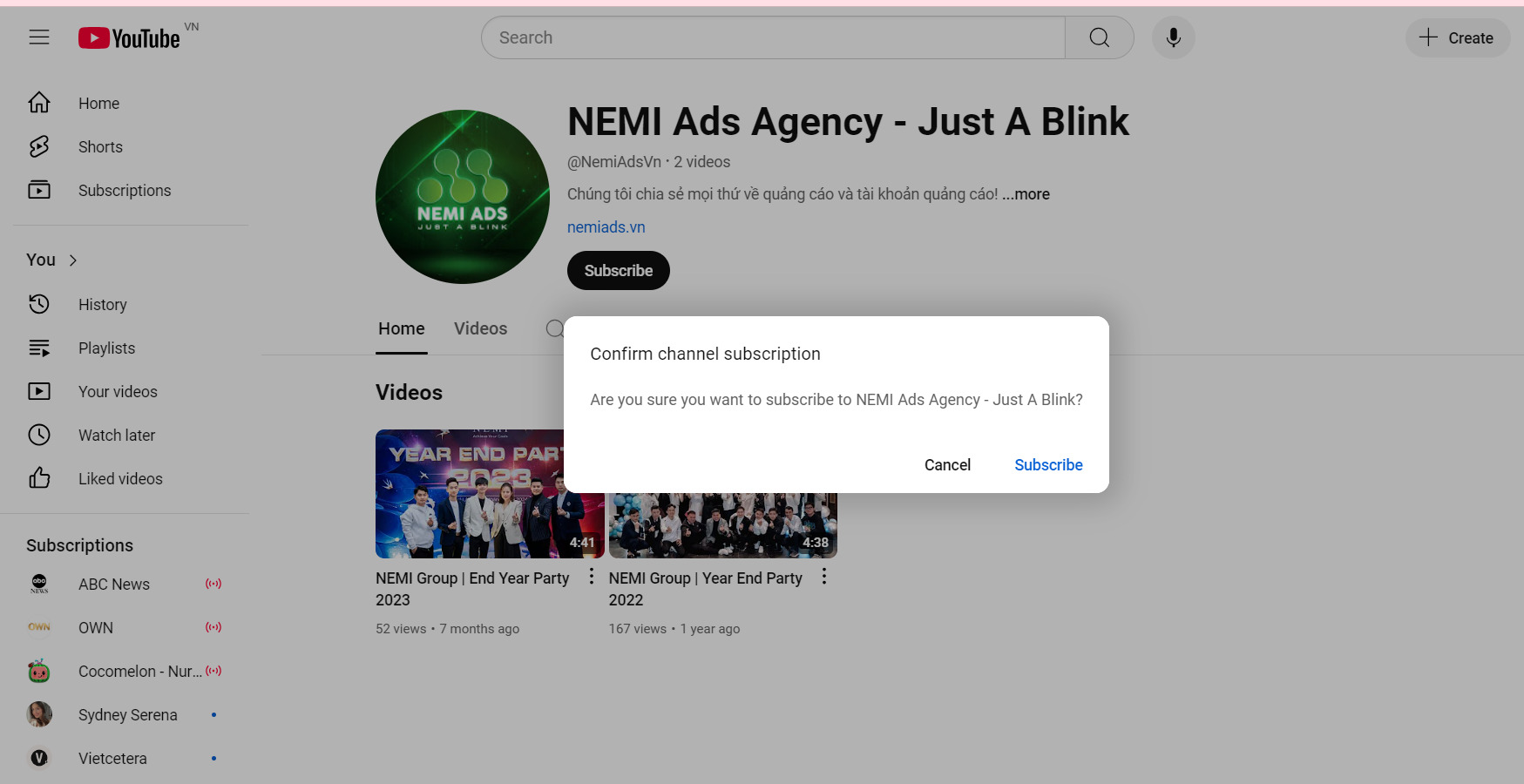
3.3. Optimizing Ad Creative
An effective Facebook Ad requires optimized creative elements such as copy, visuals, and call-to-action (CTA) to grab attention and increase engagement with your YouTube videos.
Here are a few tips for optimizing your Facebook Ads for Youtube Channel creative:
- Write a concise, attention-grabbing message that directly addresses your audience’s interests.
- Use an eye-catching thumbnail from your YouTube video or create a custom visual that represents the essence of your content.
- Ensure your headline is clear and highlights the benefits of watching your video right away.
- Incorporate a CTA like “Watch Now” or “Subscribe for More” to encourage users towards taking action.
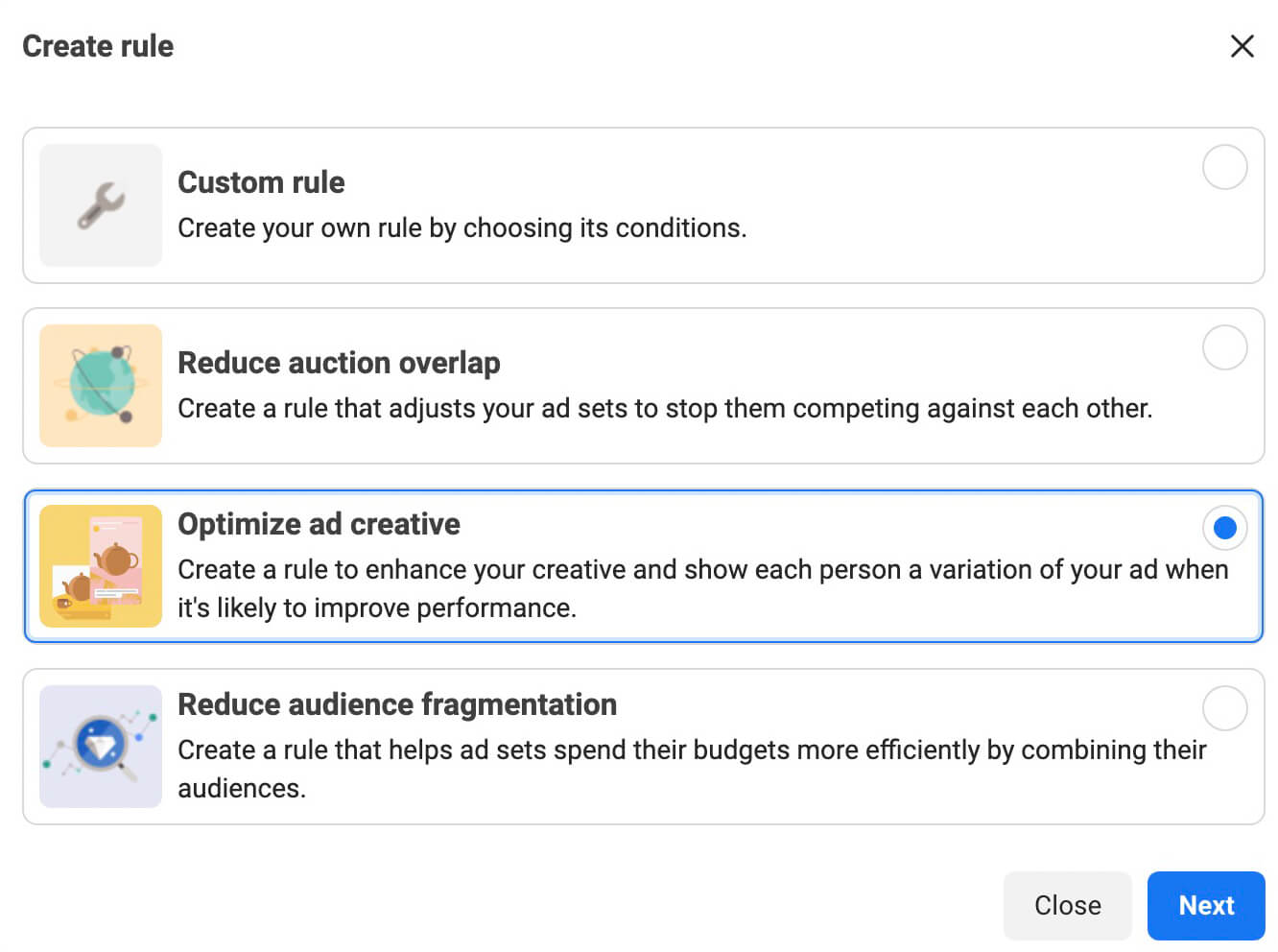
3.4. Testing and Analyzing
No ad strategy is complete without testing different variables to see what works best. Conducting A/B testing enables you to experiment with different ad creatives, headlines, and placements to find the most effective combination for your campaign.
Here’s how you can run A/B tests in Facebook Ads Manager:
- In Ads Manager, select A/B Testing from the toolbar.
- Click Start and choose the variables you want to test (e.g., copy, image, placement, CTA).
- Run the test and track performance metrics such as CTR (click-through rate), CPV (cost per view), and overall engagement.
- Analyze the results and implement the winning ad version to maximize your campaign’s effectiveness.
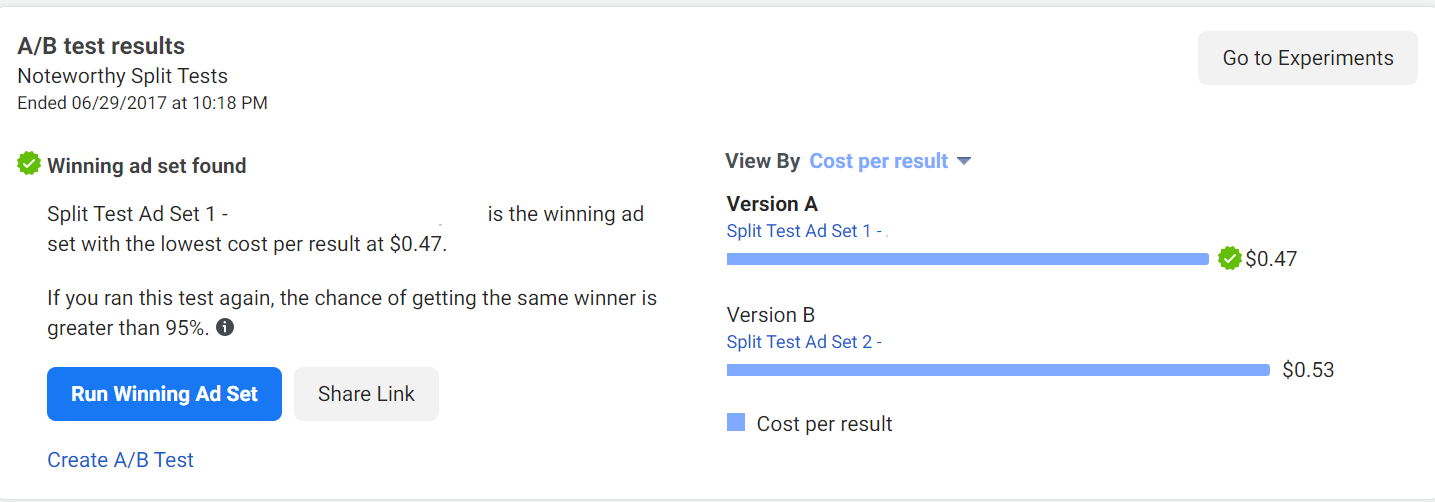
>> Struggling to optimize your ads or spending too much without seeing results? Contact NEMI Ads for expert advice and exclusive offers!
4. FAQs about Facebook Ads for Youtube Channel
1. Is it good to promote a YouTube channel on Facebook?
Yes, promoting a YouTube channel on Facebook can be highly effective due to its detailed targeting options, allowing you to reach specific demographics and interests that align with your content.
2. Do ads affect YouTube views?
Absolutely! Facebook Ads can significantly increase views on your YouTube videos by directing targeted traffic to your channel.
3. How to share my youtube channel link on Facebook?
You can share your YouTube channel link on Facebook by posting it directly in groups, or through ads, ensuring to include a compelling message that encourages viewers to subscribe.
4. Are there any restrictions or guidelines for using Facebook Ads to promote a YouTube channel?
Yes, Facebook has specific advertising guidelines that must be followed, including restrictions on misleading content and the promotion of copyrighted material. Always review Facebook’s ad policies for the most current regulations.
5. How long should I run my Facebook Ads campaign for YouTube video promotion?
The duration of your campaign depends on your goals and budget, but a typical range is 7 to 14 days, allowing enough time to gather data and optimize your ads for performance.
6. How can I track the performance of my Facebook Ads YouTube channel?
You can track your ad performance through Facebook Ads Manager, which provides insights on metrics like clicks, views, engagement rates, and conversion statistics to evaluate your campaign’s effectiveness.
Nemi Ads have provided you with a clear understanding of Facebook ads for Youtube channels. From selecting objectives to tracking results, applying the right processes and tips will help you attract a substantial number of subscribers and maximize video views. Don’t forget to follow Nemi Ads for more valuable advertising insights!