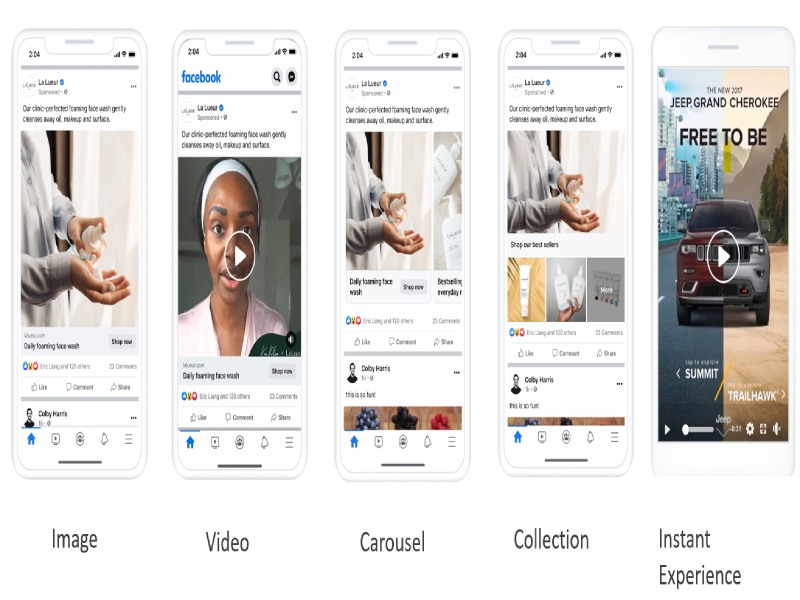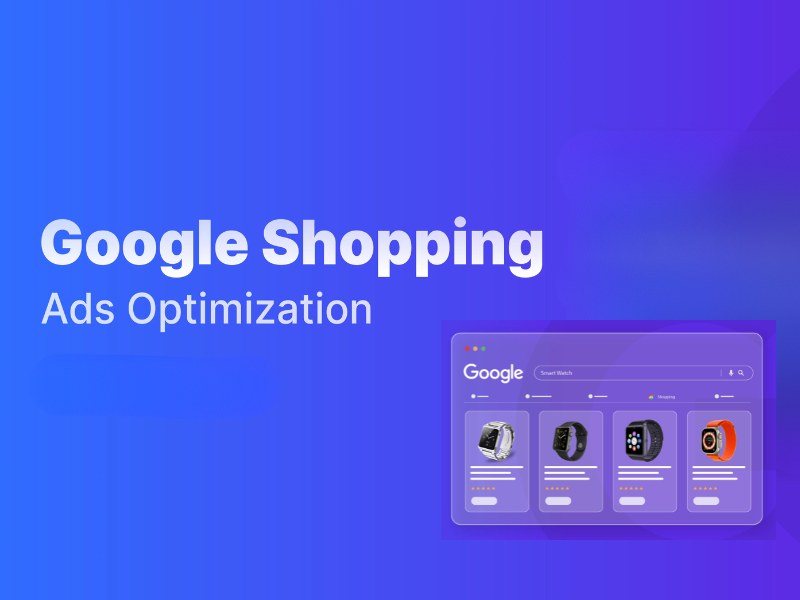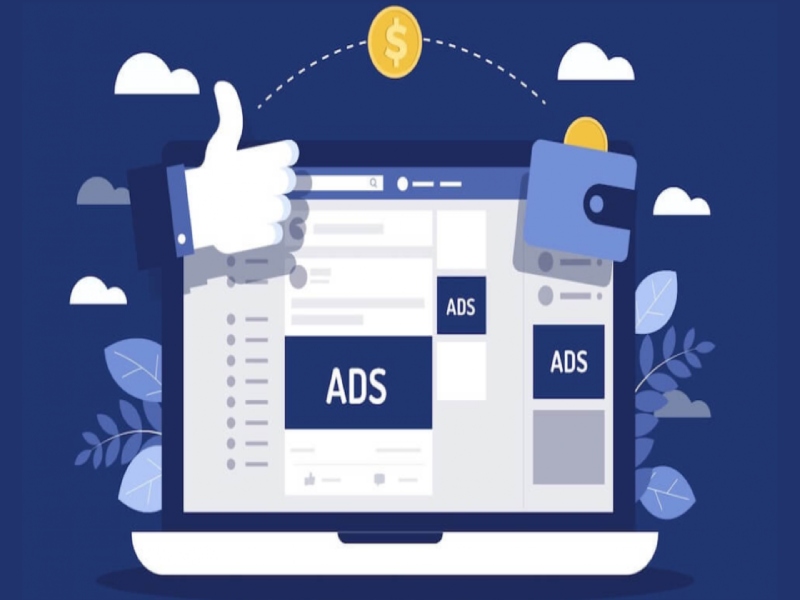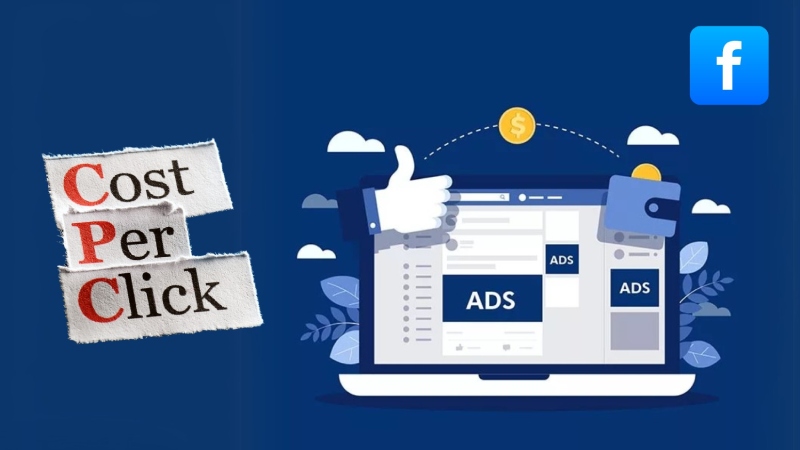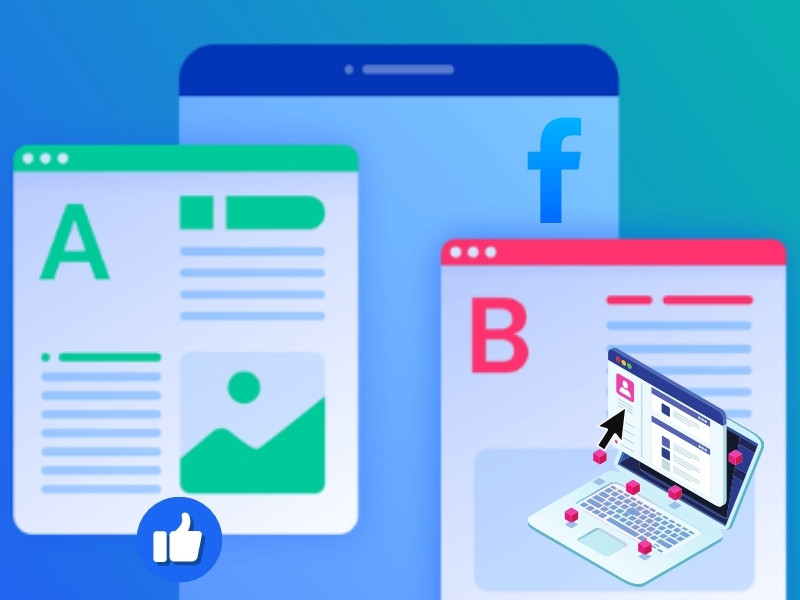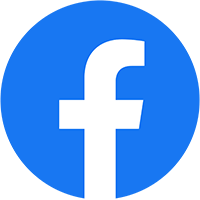Change the time zone in your Facebook Ads Manager is essential for optimizing campaign performance, ensuring accurate reporting, and aligning with your target audience’s active hours. Whether you’re running a global business or refining local advertising, knowing how to change the time zone in your ad account can have a substantial impact. This guide provides step-by-step instructions on how to modify the time zone in Facebook Ads Manager, adjust it for your ad account, and ensure your business page settings are correctly aligned.
1. How to change Time Zone in Facebook Ads Manager?
While changing the Time Zone is relatively simple, it can also be tricky for first-time users of Facebook Ads Manager. Here is a step-by-step guide to change time zone in Facebook Ad Manager from us for digital marketers of all experience levels:
1.1. Step-by-step guide to change Time Zone in Meta Business Suite
Adjusting the Time Zone in Ads Manager varies slightly between a computer and a mobile device. To help perform the task most conveniently, we will give you specific instructions for both devices.
On Desktop
- Log in to your Facebook Advertising account.
- Click the “Settings” button in the top-right corner.
- Select “Account Settings” from the drop-down menu, scroll down to the “Account Settings” section and click on “Timezone.”
- Click the “Change timezone” button and select your time zone and save your changes.
On Mobile phone
- Log in to your Facebook account and go to Ads Manager
- Click on the menu icon (☰) in the top left corner and select “Ad Account Settings” from the dropdown menu.
- The following steps are similar to the process on the computer.
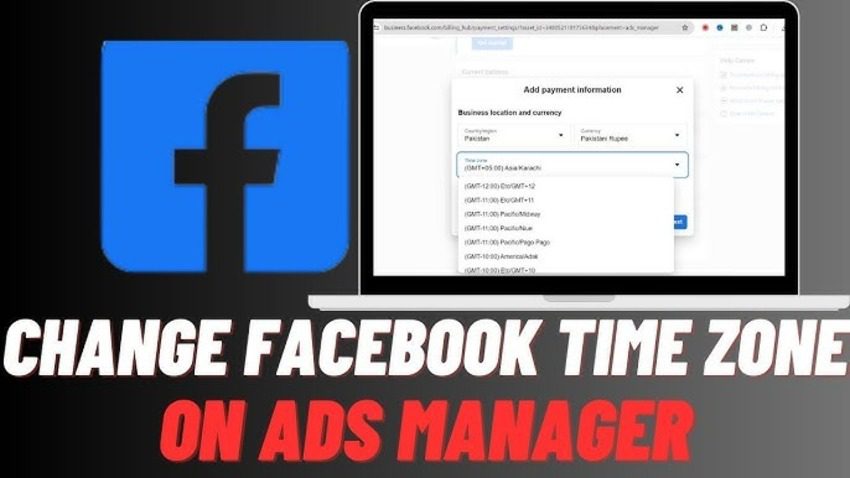
1.2. Monitoring and verifying the Timezone change
After completing the aforementioned steps, it is crucial to verify and regularly monitor your Ad results to ensure that your Time Zone settings are correctly applied. To do this, navigate to your Ads Manager dashboard and check the time settings in the account overview section. Make sure that the displayed Time Zone matches your updated settings.
Additionally, review your scheduled campaigns and Ad performance data to confirm that the timing aligns with your intended schedule. Regular checks like these help ensure that your Ads are running at optimal times, thereby maximizing their effectiveness. For example, if you notice that your Ads are not delivering as expected, it may be due to a mismatch in the time settings, which could lead to missed opportunities for engagement and conversions.
2. Why correct Time Zone in Facebook Ads Manager matters
One of the most common misconceptions when setting up an Ad Account is that the Time Zone does not significantly affect Ad performance. However, this perception is entirely incorrect. The substantial impact that the Time Zone has on Advertising campaigns is demonstrated through the following reasons:
2.1. Improved effectiveness of Advertising campaigns
Accurate and comprehensive reports are essential for making informed decisions. By relying on these detailed insights, you can significantly improve the effectiveness of your advertising campaigns. Regularly analyzing these reports helps you understand what is working and what needs adjustment, ultimately leading to better outcomes and a higher return on investment.
For instance, if your Ad targeting is set to a time zone different from that of your primary audience, the reports may show skewed data that does not accurately represent audience behavior.
2.2. Time Zone set after creating a Facebook Ad account cannot be changed
It is important to note that once you set the Time Zone for your Facebook Ad account, it cannot be altered. If you need to operate in a different time zone, the only solution is to create a new Ad account with the desired time zone settings. This emphasizes the importance of setting the correct time zone from the start.
For example, if your business expands to a new region with a different time zone, and you want to target Ads to that region, you will need to create a separate Ad account.
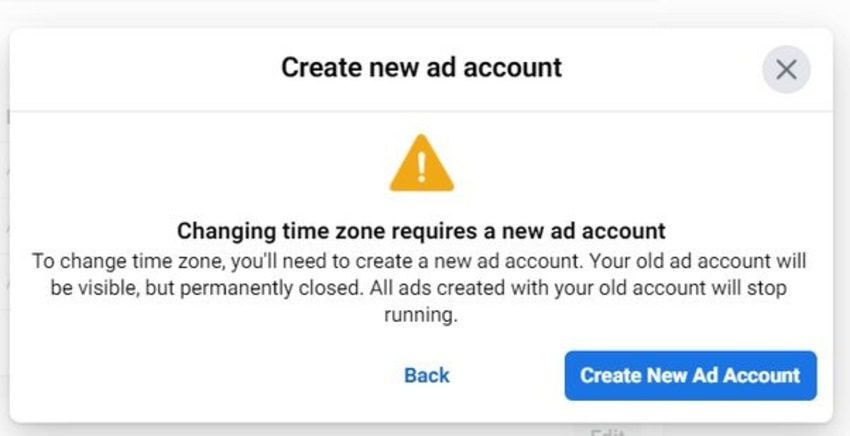
Understanding Cost-Per-Action (CPA) on Facebook is essential for advertisers focused on driving specific conversions, such as purchases or sign-ups. CPA is a crucial metric that helps you assess the effectiveness of your campaigns in achieving desired actions while managing your budget efficiently. In our comprehensive guide on CPAs in Facebook Ads, we delve into what CPA means, how it differs from other metrics, and provide strategies to optimize your campaigns for better results. Whether you’re new to Facebook advertising or looking to enhance your existing strategies, this article offers valuable insights to help you maximize your return on investment.
Conclusion
To modify the time zone for your Facebook advertising account, follow these steps:
- Log in to your Facebook advertising account.
- Click the “Settings” button in the top-right corner.
- Select “Account Settings” from the drop-down menu.
- Scroll down to the “Account Settings” section and click on “Timezone.”
- Click the “Change timezone” button and select the time zone most relevant to your target audience.
- Save your changes.
In this article, we has provided you with a deeper understanding of how to change Time Zones in Facebook Ads Manager. By following the steps outlined in this guide and adhering to best practices, you can ensure that your Ad campaigns are optimized for your target audience is Time Zone, leading to better engagement and more accurate reporting. Be sure to visit Rent Facebook Ads Agency regularly for more insightful articles!